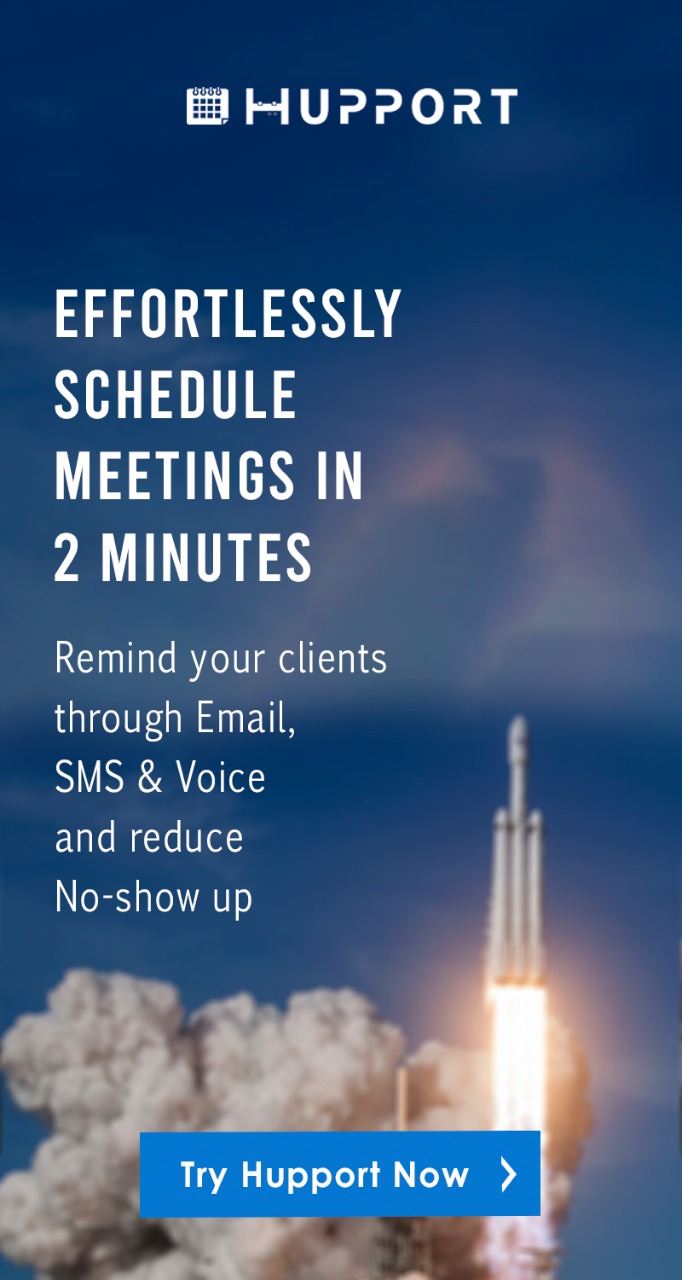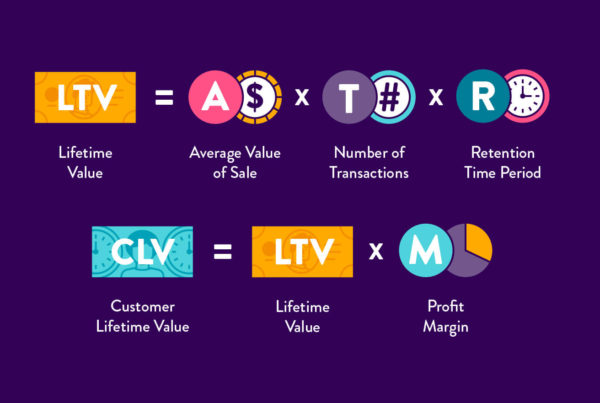Are you going on a vacation or taking so time off? Do you intend to update your contacts and clients on important information while you are out of the office? You can do this by setting automatic email out-of-the-office replies. Let’s learn about How to send automatic emails in Outlook.
Sending automatic email in Outlook is a way to inform your contacts that you won’t be around for a specific time.
You can also use it to send very important information to your contacts while you are away.
Sending an automatic email in Outlook is different from automating a follow-up email system.
A follow-up email system sends several follow-up emails while an automated email in Outlook sends only one email.
Automatic email replies are only sent once to each sender.
It replies a sender with the message that you compose during a specific period of time that you have set.
Why you should automate an out-of-office email in Outlook
In the corporate world, everything needs to be done professionally.
Also, as a business or company owner, you need to always put your customers and clients in mind.
It is important that you let them know if you are not going to be available for a certain time.
Automating an out-of-office email has several benefits such as:
It informs your contacts of your absence
While you are away, you need to bear in mind that some of your contacts may want to reach you.
There may be an important business or information which they might want to pass through to you.
If you do not tell them that you are not available, they will not know.
By automating an out-of-office email, it allows you to inform your contacts or anyone who sends an email when you are not available about your absence.
It is a way to inform your contacts that you won’t be available for a specified period of time.
It saves time
Sending separate emails to each of your contacts can be time-consuming.
Automatic emails will send emails to your contacts or anyone of your contacts who send an email in your absence.
This will save you more time to do other things.
To send important information
Is there important information you want to send to your contacts when you are away?
You can send it to them using automated out-of-office emails.
It allows you to update your Outlook contacts on a particular topic or business.
You can use it to send updated information to people inside and outside your organization.
The steps on how to create and set up an automatic email in Outlook
These steps are going to show you how you can create and set up an automatic email in Outlook. Know about How to send automatic emails in Outlook?
Step 1: Sign in to Outlook
Step 2: Click on the Navigation bar and choose “Settings”.
Step 3: Click on “Automatic replies”.
Step 4: Choose the “Send automatic replies” option.
Step 5: Select the “Send replies only during this time period” checkbox.
Step 6: You can select the checkbox for the 3 options below if you want. They are optional.
- “Block my calendar for this period”
- “Automatically decline new invitations for events that occur during this period”
- “Decline and cancel my meetings during this period”.
Step 7: Enter a start and end time to control the date and time when the automatic replies will be sent.
Step 8: To send automatic replies to senders outside your organization, select the checkbox for “Send automatic reply messages to senders outside my organization”.
Step 9: Type your message in the message box and format accordingly with the formatting options at the top of the message box.
Step 10: Click on “Ok” to save your settings.