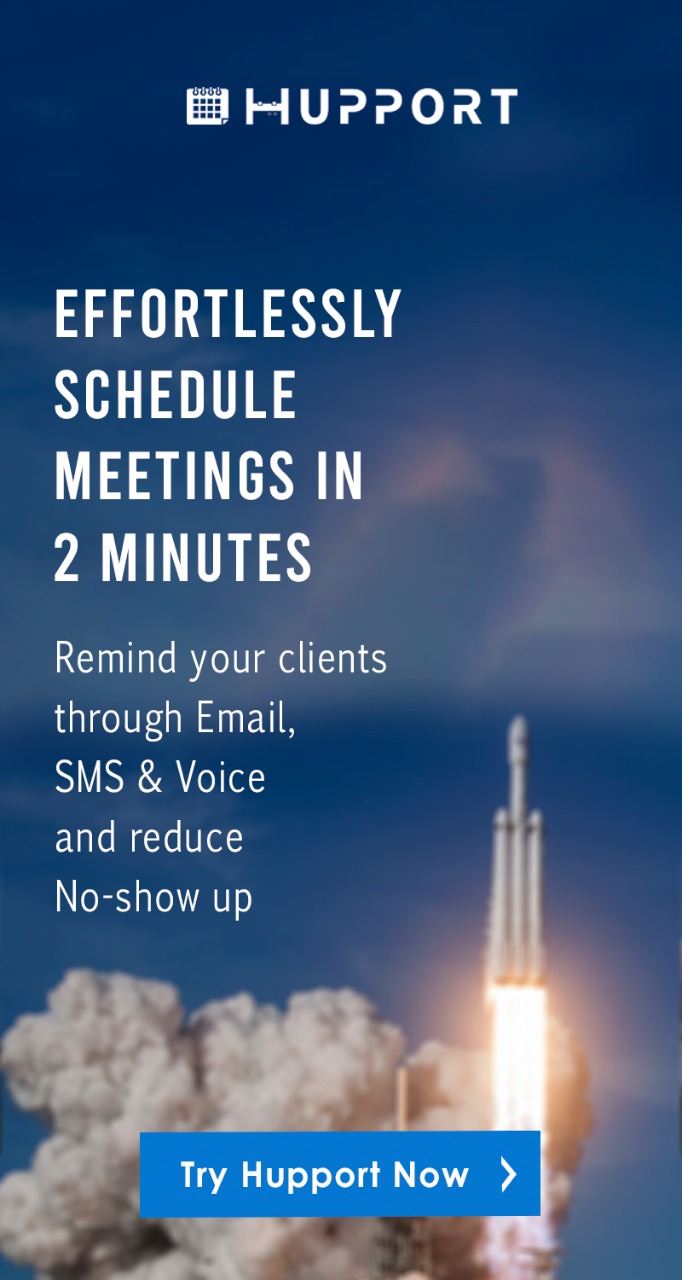How to share Google, Outlook and Apple calendar with others (2020), Thanks to advancement in technology, now you don’t have to carry paper calendar everywhere to keep track of the dates and schedules when you can have it all on your handphone and computer. Google, Outlook, and Apple calendar are quite competitive and today we shall be exploring more about these concepts and how these calendars can help you to be more productive in your job and daily life.
Google Calendar
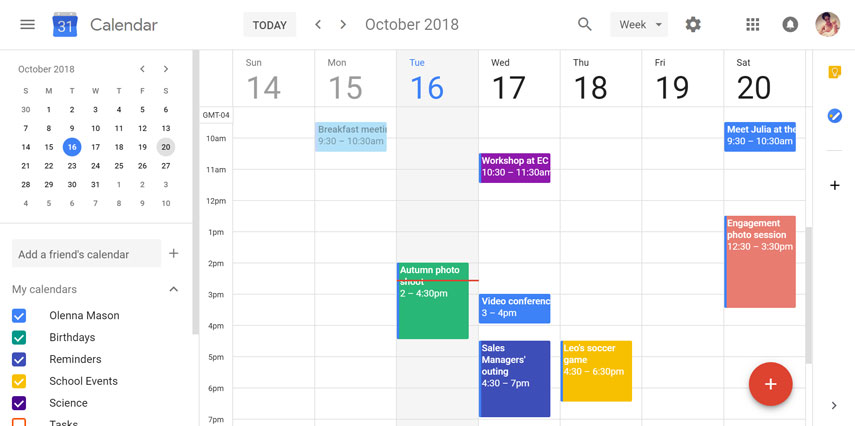
Google Calendar
Google Calendar is an incredible solution that is not just used by businesses or cooperate workers, but almost everyone in the world today. Google calendar is an incredible time management solution that is created by Google. With Google calendar, you will be able to make schedule your appointments and organize your daily tasks. This time management tool works the best for people who want to simplify their life and want to plan their schedules.
Google calendar automatically updates all your schedules to make sure that you don’t lose track of your appointments and schedules. You can use Google calendar as your personal calendar where you record all your appointments for the day, week or month. It helps you to effectively coordinate and track your events and meetings. Google calendar can help you stay organized and efficient in your job and daily life.
Outlook Calendar
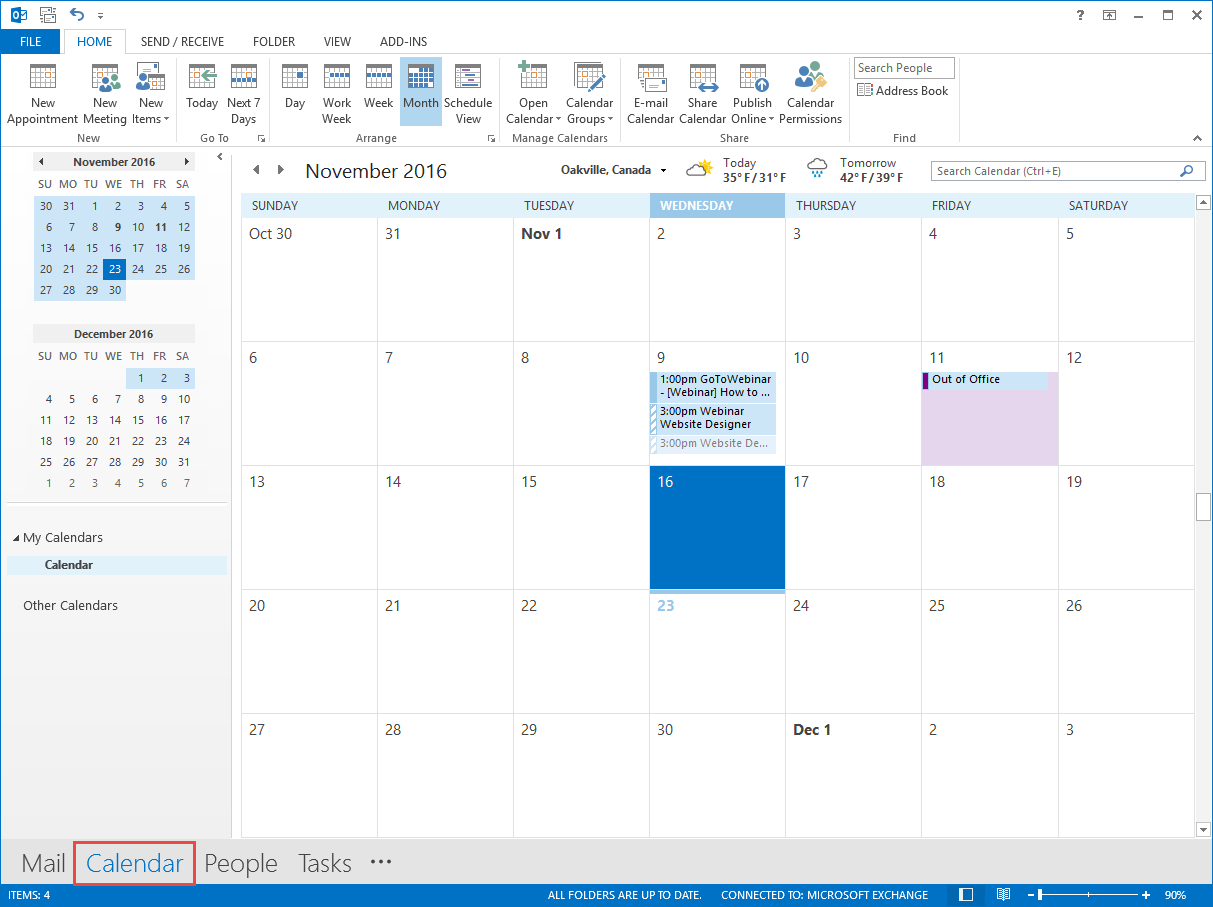
Outlook Calendar
Outlook Calendar is another calendar with great benefits. It is commonly used by business people in the corporate world. Outlook calendar has got ample of benefits to offer. By using Outlook calendar:
- You will be able to know the right time when meetings can be schedules
- You will be able to track your appointments
- Your colleagues will be able to know when you’re available
- You will be able to print out your Schedule
Apple Calendar
Apple Calendar is an efficient calendar that is only available to Apple devices such as Macbook, iPad, and iPhone. It is extremely easy to use and helps you manage your appointments, meetings, and schedules.
How to Share Google Calendar with others
You can share your Google calendar with other people such as colleagues, family, and friends. When you share your calendar with them, they can find your schedule and edit your calendar.
Sharing Google calendar with other people is simple. We are going to take you through the few simple steps to share Google calendar with other people.
Step 1:
Here is a calendar list on the left side of the page. You have to click on the 3 dots icon which is next to the calendar. You then have to go and select the settings and sharing options.
Step 2:
The next step is to enter the email address of the person with whom you want to share the calendar with.
Step 3:
There is a drop drown menu at the bottom and then you have to choose the permission level and then click the send option.
Step 4:
When you select the send option, the person whom you have chosen to share your calendar will receive an invitation via his/her email. When the person accepts the invitation, your Google calendar will be shared with him/her.
How do I Share My Google Calendar on iPhone with Others
If you are an iPhone user, you can share your Google calendar with others by following the steps below:
Step 1:
Open Google calendar in a browser.
Step 2:
Click on the My Calendars section on the left to see your list of calendars.
Step 3:
Hover over the calendar that you want to share with someone. Then click on More (the three vertical dots).
Step 4:
Click on “Settings and sharing”.
Step 5:
In the “Share with specific people” section, click on “Add people”.
Step 6:
Enter the email address of the person you want to share your calendar with
Step 7:
Click on Permissions and choose the level of permission you want to give to the person
Step 8:
Click Send to share your calendar with the person.
How to Share Microsoft outlook & office 365 exchange Calendar with others
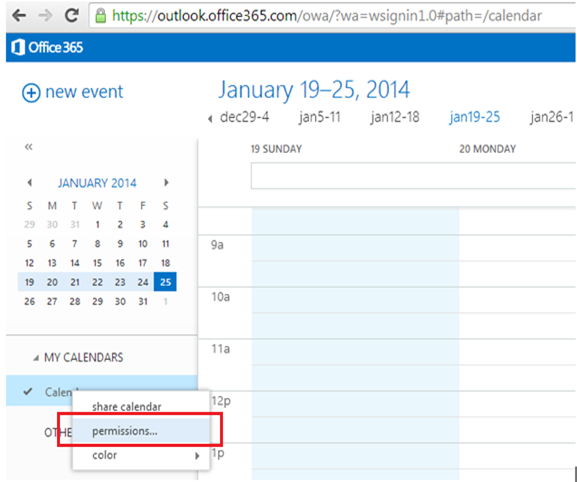
How to Share Microsoft outlook & office 365 exchange Calendar with others
Microsoft outlook is one of the crucial options for many business ad working employees. If you are looking forward to sharing your Outlook or office 365 calendar with your colleagues, you can do this by following the steps below.
Step 1:
On the Home menu of your Outlook calendar, select Share Calendar
Step 2:
From the drop-down menu, choose the calendar that you want to share.
Step 3:
In the Calendar Properties box, click on Add.
Step 4:
Type in the email address of the person you want to share your calendar with in the Add box and click on OK.
Step 5:
Back in the Calendar Properties dialog box, click on Permissions and then select the person’s name or email address and then choose the level of permission you want to give the person and click on OK.
The person you share your calendar with will receive a sharing invitation via email. When the person clicks on Accept, the person will be able to see your shared calendar.
How to Share Apple Calendar with others
You can only share your iCloud calendar with other Apple users.
Step 1:
Launch the Calendar app on your iPhone or iPad
Step 2:
Tap on the Calendars button located at the bottom of the screen
Step 3:
Tap on the Info button next to the calendar that you want to share
Step 4:
Tap on the Add Person option under the Shared with section
Step 5:
Type in the name of the person and the email address that you want to share the calendar with
Step 6:
Tap Add
Step 7:
Tap Done to share your calendar with your recipient.
Your recipient will receive a calendar notification asking him/her to accept your invitation. When the person accepts it, the person will be able to view your calendar.