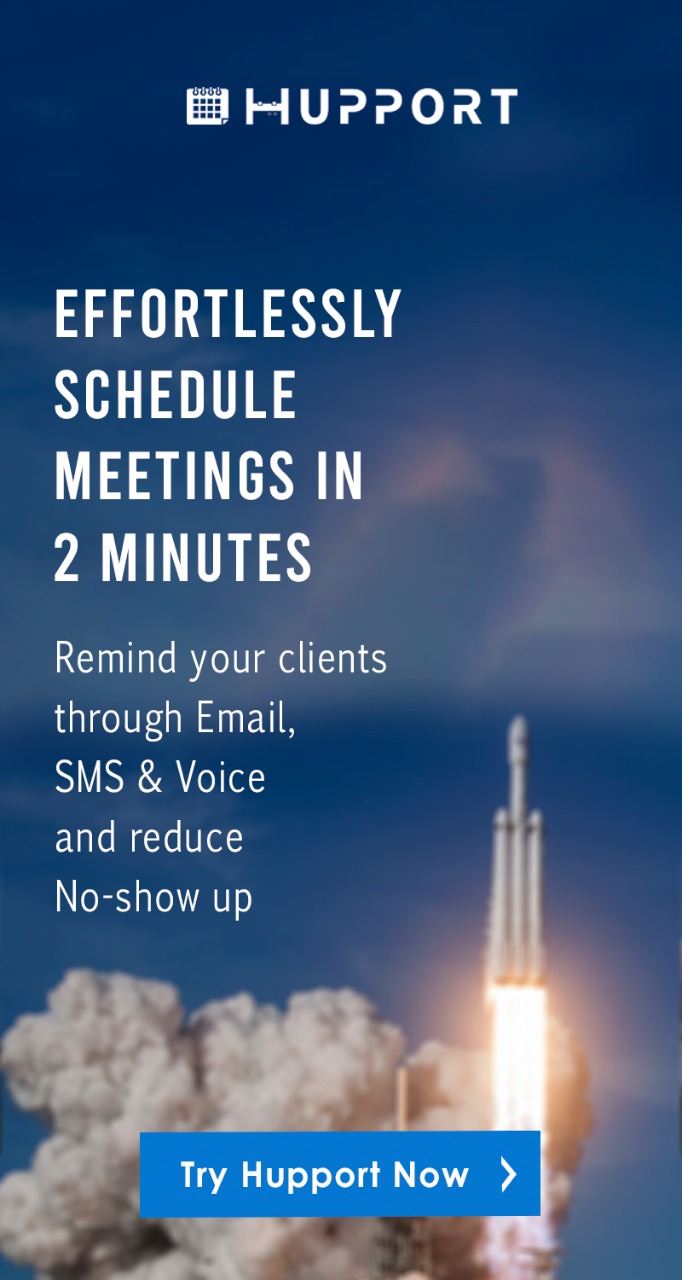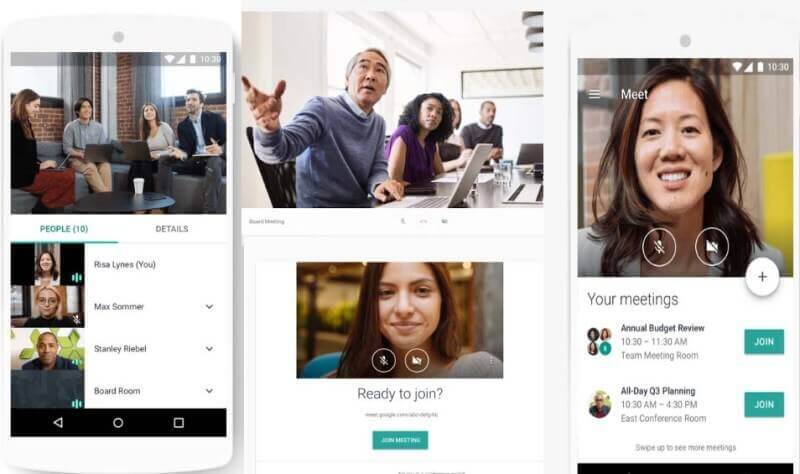
How to create a Google hangout meeting
How to create a Google hangout meeting is information technology has made it possible to communicate virtually with one another regardless of the location. We can now attend meetings virtually without moving to a physical location for the meeting. You can attend meetings from the comfort of your home or office with clients, colleagues, or business partners from different locations.
Google Hangout is a communications platform to schedule and create virtual meetings with different people regardless of their locations. Google hangout allows users to create or join virtual video meetings. It allows for one-on-one or group communication. Hangouts are integrated into Google+ and Gmail. Mobile apps for iOS and Android devices are also available.
With over 1.5 billion active users worldwide, Gmail is one of the most used email service providers. Google created a messaging app where Gmail users can chat with their Gmail contacts.
Google Hangouts is Google’s longest-running messaging and video chat service. This service is available to anyone who uses a Gmail account. You can find Gmail hangout at the Gmail sidebar. You can also download the app from Play store for android users or App Store for iPhone users.
Google Hangouts Chat is a relatively new team chat app developed by Google. It is included with all G Suite accounts.
Hangouts Chat focuses on team conversations in an organization. Its features include group, thread, and one-to-one chat.
You can create group for your team to communicate with each other.
You can also create a thread for a particular discussion or topic.
You can also chat with your colleagues privately via a one-on-one chat.
Google Hangouts Chat is integrated with the rest of G Suite. You can share documents and manage appointments right from Hangout chat. Ever one in your team can view a shared document in Hangout chat. You can search for documents by searching Google Docs, Slides, or Sheets to find specific documents you’ve shared.
Video conferencing or meetings for consumer users or personal accounts are limited to 10 users while it is 15 users for Google hangouts for G-suite users.
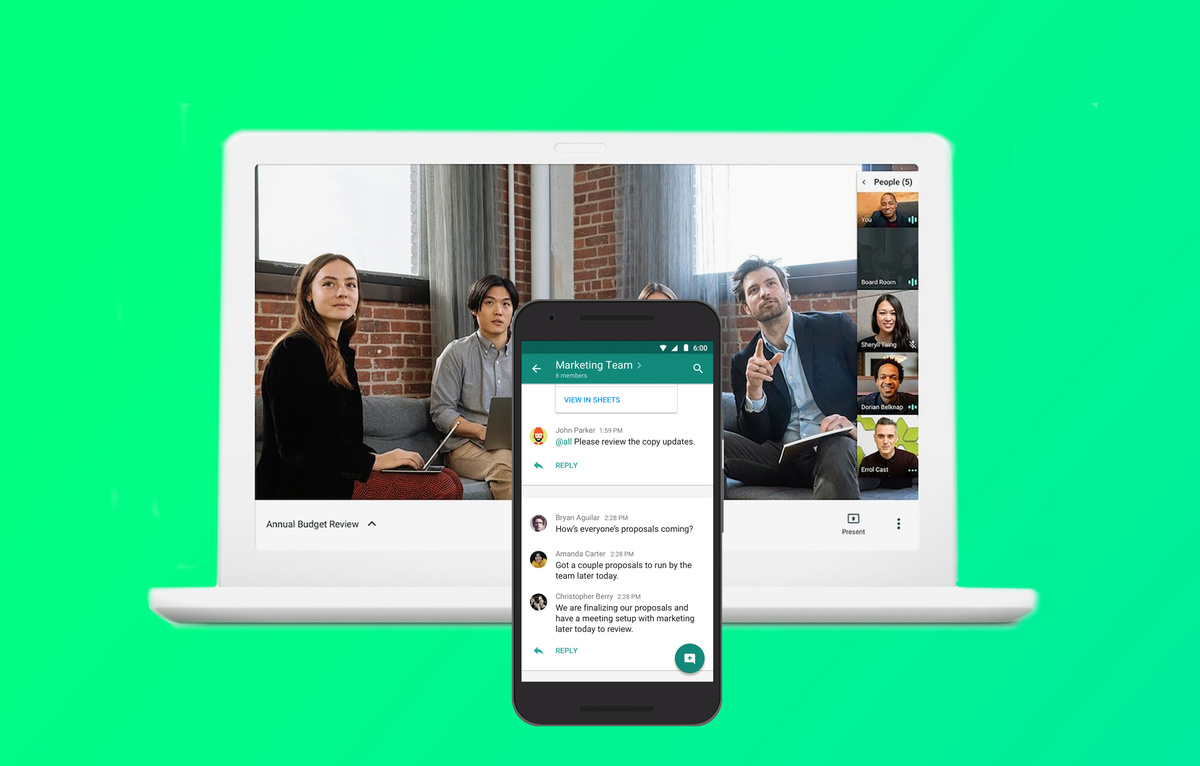
How to create a Google hangout meeting
Google Hangouts handles the communication demands of corporate environments. It allows for one-on-one communication between you and your Gmail contacts.
Key Features of Google Hangouts
- Intelligent muting solution
- Video conferencing
- Voice calls
- Private/instant messaging
- Auto screen focus
- Screen sharing
Steps to create a Google hangout meeting
To create a Google hangout meeting, you first need to create an event in your Google Calendar. After creating an event in your Google calendar, you will then be able to invite attendees. Each of your attendees will receive an email alerting of the event and how to join.
Steps on how to schedule a Google Hangout
Step 1:
Log in to your Google account on your Mac or PC
Step 2:
Click on the “Google apps” on the right hand-side of the screen.
Step 3:
Click on Google Calendar.
Step 4:
On the left-hand side of your screen, click on “Create” to add a new event to your calendar.
Step 5:
Fill in the details of the event. The details of the event include what you want the meeting to be called, the date and time of the meeting, and so on.
Step 6:
Click the “Add location or conferencing” field
Step 7:
Click “Add conferencing” to enable Hangouts.
Step 8:
In the “Add guests” field, type the email address or contact name of the person or people you want to invite to the Hangout.
Step 9:
When all fields are completed, click “Save” to schedule your Google Hangout and send invites to your attendees.