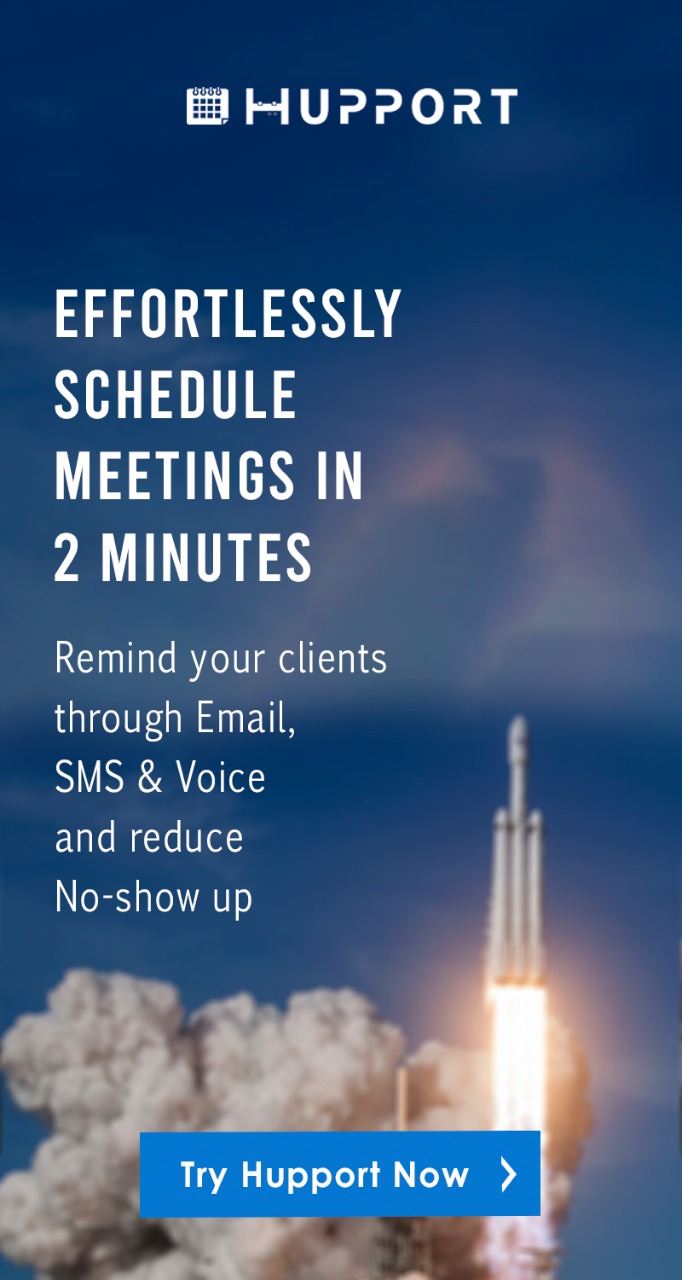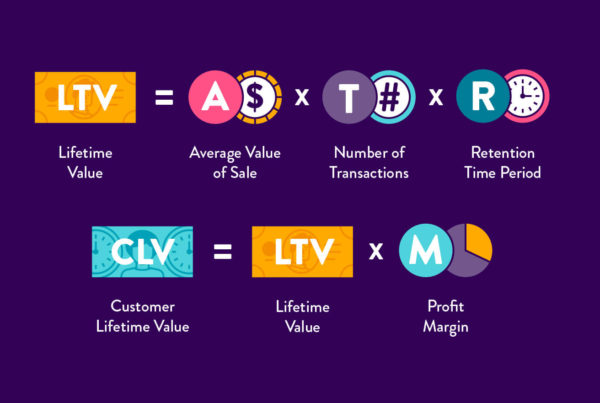There is the uncertainty you feel when you don’t know how many people opened your email. You might have sent hundreds or thousands of emails but if they are not opened or read by your recipients, it’s of no importance.
How can you know how many people opened the emails you sent to them? There is a way out for you.
Gmail read receipt is a way where you will be able to know when someone opened the emails you sent to them.
It is an email notification delivered to a sender when a recipient opened an email that was sent by the sender.
However, Gmail read-receipt aren’t included in personal Gmail accounts, they are only included in Gmail accounts for cooperation’s and businesses.
If you want a read receipt on a personal free Gmail account, you will need to integrate it with a third-party tool.
Benefits of Gmail Read Receipt
Read receipt is a way of tracking your emails to know the numbers of people who have opened your emails. Read receipts help to:
Increase productivity
Without a read receipt, you will not know the numbers of people who have opened your email and when they opened it.
You will be in a state of uncertainty.
Your productivity will be low because you are not sure of the next course of action to take.
With a read receipt, you will be able to know who has read your emails and focus on them.
You will be able to utilize your time effectively and be more productive in your email campaign.
It helps you focus on the right prospects
When you do not know who has opened your email, you can’t know whom to focus on. With a read receipt, you will be able to know who is interested and who is not.
You will be able to know the right time to take the next course of action. You won’t have to waste time on people that are not interested in what you are offering.
It reduces your workload
Imagine you have an email list of 5,000 contacts to send emails to and you send emails to all of them without knowing who read your email or not.
You will not be a to differentiate the positive prospects from the negative prospects. You might end up sending another email to all the 5,000 contacts again.
By using read receipt, you will be able to downsize and separate the people that are interested in those that aren’t interested.
You will only need to focus on the people who are interested. Doing this, you have succeeded in reducing your workload.
How to set up a Gmail Read receipt
Setting up a Gmail read receipt in Gmail is very simple.
Step 1: Open your Gmail account
Step 2: Click on “Compose” and write the message you want to send
Step 3: Click on the “3 dots” at the bottom right of the compose box close to the trash can icon.
Step 4: From the options, select “Request read receipt”
Step 5: Click on “Send”.
When your recipient opens the email, you will receive a notification informing you of the person that opens your email with the date and time when the email was opened.
Note: You will need to repeat this process for every email you send to each recipient.
This can be a very difficult task if you have a large number of email addresses on your list.
There are some other limitations which include:
- You must request a read-receipt for every email you send. It can’t be done by default.
- It works only when you address each individual in the To: and CC: fields. It can’t work from your email lists.
- The recipient will have to approve the read receipt before it is sent to you.
This means that when a recipient might have read your email and decides not to approve a read receipt, you will not know if or not the recipient has actually opened the email.
You are at the mercy of the recipient and if the recipient decides to decline, you will not be getting an accurate number for the numbers of people that have read their emails.
Setting up read receipt on Google Admin Console is a better way to receive read receipts from your recipients. To receive read receipts from a large number of people without much effort, you will need to set it up from the Google Admin Console.
How to set up read receipt on Google Admin Console
Step 1: You first need to Sign in to your Google Admin Console
Step 2: From the Admin Console Homepage, go to “Apps”, then click on “G Suite”.
Step 3: Click on “Gmail” and then click on “User settings”
Step 4: In case you have already created sub-organizations in your Admin console, then select the organization unit you want to set up email receipt for.
If you have not already created sub-organizations, you can do that by configuring advanced settings for Gmail.
Step 5: Specify the senders your users can return receipts to in the Email read receipts section.
You can do this by selecting the checkbox at Allow email read receipts to be sent to all addresses in my organization. Allows email read receipts to be sent to all addresses in my organization.
You can also restrict the numbers of addresses that will receive receipt responses by specifying the email addresses.
You can include only your email address if you want to receive read receipt alone.
Step 6: Check the box “Prompt the user for each read receipt request” to ask users each time they open an email if they want to send a read receipt.
To automatically send read receipts, uncheck the box.
Step 7: Check the box “Allow email read receipts to be sent to any email address” if you want read receipts to be requested and sent from all email addresses inside and outside your organization.
Step 8: Click on “Save” at the bottom of the page to save your settings.